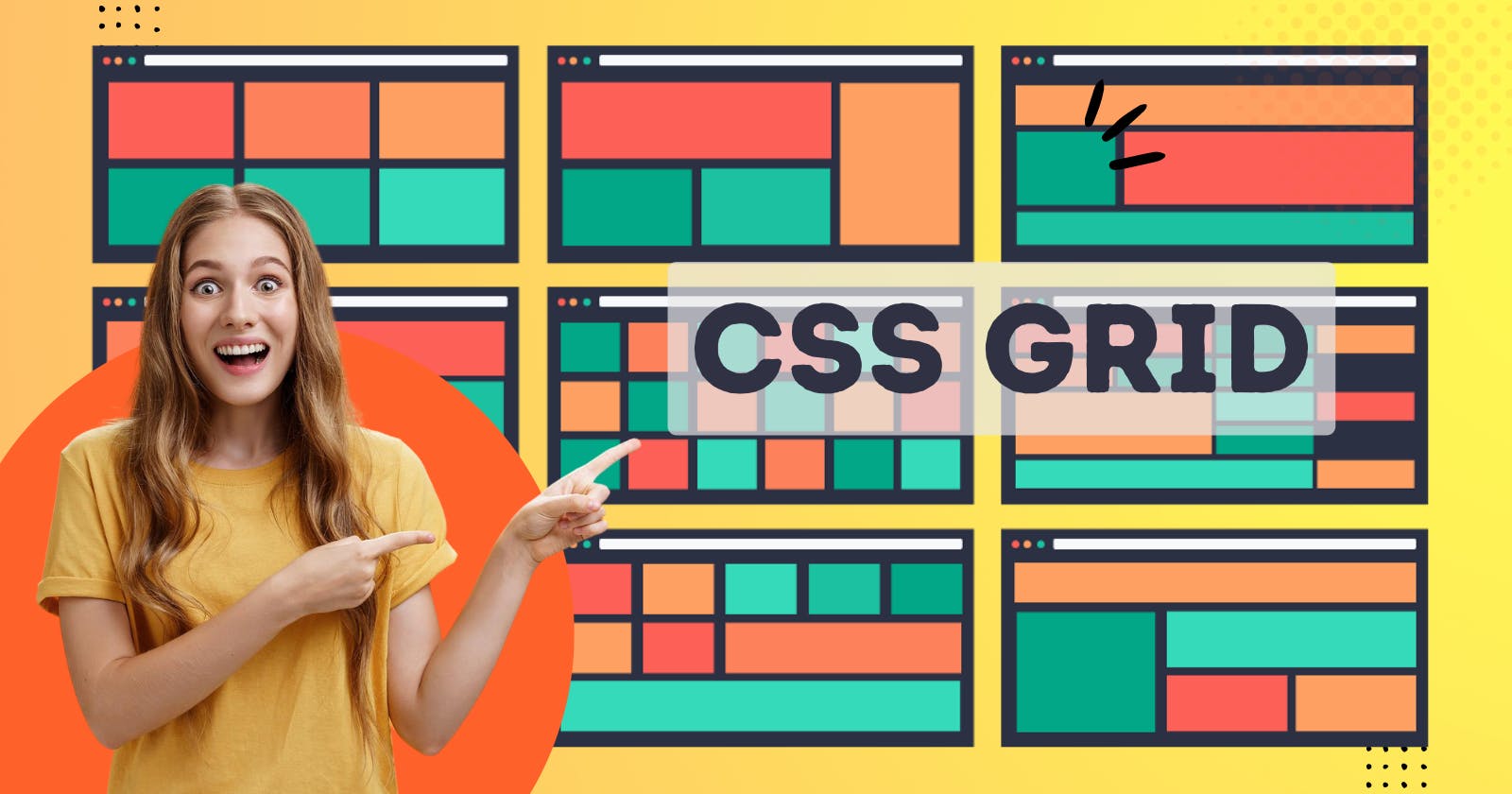CSS Grid is a powerful layout tool for creating responsive and flexible designs on the web. It allows you to divide a page into rows and columns and specify the size and position of each element on the grid using precise pixel values or flexible units like percentages or fr.
Using CSS Grid, you can create complex layouts that can adjust and rearrange themselves based on the size of the viewport or the amount of content within a grid item. It is supported in all modern browsers and can be used in conjunction with other layout techniques like flexbox.
In this article, we will provide an overview of CSS Grid and how it works, including:
Setting up a grid container and defining the number and size of columns and rows
Placing grid items within the container and specifying their position
Using grid properties like gap, span, and repeat to create more complex layouts
Best practices for working with CSS Grid and tips for debugging and troubleshooting
We will also provide examples and code snippets to demonstrate how CSS Grid can be used in various layout scenarios. By the end of this article, you should have a solid understanding of how to use CSS Grid to create responsive and flexible layouts on the web.
Setting up a grid container and defining the number and size of columns and rows
To set up a grid container in CSS, you will need to define a container element and apply the display property with a value of grid.
.container {
display: grid;
}
You can then use the grid-template-columns and grid-template-rows properties to specify the number and size of the columns and rows in your grid.
.container {
display: grid;
grid-template-columns: repeat(3, 1fr); /* 3 columns, each with a width of 1fr */
grid-template-rows: 100px 200px 300px; /* 3 rows, with heights of 100px, 200px, and 300px */
}
The repeat function is a shorthand way to specify the same size for multiple columns or rows. In the example above, the repeat(3, 1fr) value creates 3 columns with a width of 1 fraction unit each.
You can also use specific values for the column and row sizes, such as pixels or percentages.
.container {
display: grid;
grid-template-columns: 200px 100px 50%; /* 3 columns, with widths of 200px, 100px, and 50% */
grid-template-rows: 25% 50% 25%; /* 3 rows, with heights of 25%, 50%, and 25% */
}
Keep in mind that the size of the columns and rows will be determined by the content within the grid items, unless you specify a fixed size using pixel or percentage values. Using the fr unit allows the columns and rows to flex and adjust based on the size of the viewport or the amount of content within the grid.
Placing grid items within the container and specifying their position
To place grid items within a container in CSS Grid, you can use the grid-column and grid-row properties. These properties specify the start and end positions of the grid item within the grid.
For example, the following code will place the element with the class .item1 in the first column and first row of the grid:
.item1 {
grid-column: 1 / 2;
grid-row: 1 / 2;
}
You can also use the grid-column and grid-row properties to span multiple columns or rows. For example, the following code will place the element with the class .item2 in the second and third columns and the second and third rows of the grid:
.item2 {
grid-column: 2 / 4;
grid-row: 2 / 4;
}
You can also use the grid-area property as a shorthand way to specify the start and end positions of the grid item in both the column and row dimensions.
.item3 {
grid-area: 1 / 2 / 3 / 4; /* start column 1, start row 1, end column 3, end row 3 */
}
It's important to note that the grid lines in CSS Grid are numbered starting from 1, so the first column and first row are referred to as 1 / 2 rather than 0 / 1.
You can also use the justify-self and align-self properties to specify the alignment of a grid item within its grid cell. These properties allow you to align the item horizontally (justify-self) or vertically (align-self) within the cell.
.item4 {
justify-self: center; /* align horizontally to the center of the cell */
align-self: end; /* align vertically to the bottom of the cell */
}
Using grid properties like gap, span, and repeat to create more complex layouts
CSS Grid provides several properties that allow you to create more complex layouts by adding gaps between grid items, spanning items across multiple columns or rows, and repeating the same size or pattern for multiple columns or rows.
The gap property allows you to add a space between the grid items. You can use the grid-gap property to specify a gap for both the columns and rows, or you can use the column-gap and row-gap properties to specify a gap for only the columns or rows, respectively.
.container {
display: grid;
grid-template-columns: repeat(3, 1fr);
grid-template-rows: repeat(3, 1fr);
grid-gap: 20px; /* add a 20px gap between the grid items */
}
The span property allows you to specify how many columns or rows a grid item should span. You can use the grid-column-start and grid-column-end properties to specify the start and end columns of a grid item, or you can use the grid-row-start and grid-row-end properties to specify the start and end rows.
.item1 {
grid-column-start: 1;
grid-column-end: 3; /* span 2 columns */
grid-row-start: 1;
grid-row-end: 3; /* span 2 rows */
}
You can also use the grid-column and grid-row properties as a shorthand way to specify the start and end positions of a grid item in both the column and row dimensions.
.item2 {
grid-column: 1 / 3; /* span 2 columns */
grid-row: 1 / 3; /* span 2 rows */
}
The repeat function is a shorthand way to specify the same size or pattern for multiple columns or rows. For example, the following code will create a grid with 3 columns and 3 rows, each with a width and height of 1 fraction unit:
.container {
display: grid;
grid-template-columns: repeat(3, 1fr);
grid-template-rows: repeat(3, 1fr);
}
You can also use the repeat function to specify a pattern for the columns or rows. For example, the following code will create a grid with 3 columns and 3 rows, with the first column and first row having a width and height of 2 fraction units, and the second and third columns and rows having a width and height of 1 fraction unit:
.container {
display: grid;
grid-template-columns: 2fr 1fr 1fr;
grid-template-rows: 2fr 1fr 1fr;
}
Best practices for working with CSS Grid and tips for debugging and troubleshooting
Here are some best practices for working with CSS Grid:
Use a mobile-first approach: Start by designing for small screens and then use media queries to add additional styles for larger screens. This will ensure that your layout is responsive and works well on all devices.
Use the
frunit for flexible grids: Thefrunit allows the columns and rows to flex and adjust based on the size of the viewport or the amount of content within the grid. This can be especially useful for creating responsive layouts.Use the
grid-template-areasproperty to define a visual grid layout: Thegrid-template-areasproperty allows you to define a visual layout for your grid using named grid areas. This can make it easier to understand the structure of your grid and make changes to the layout.Use the
auto-fillandauto-fitkeywords to create flexible grids: Theauto-fillandauto-fitkeywords allow you to create flexible grids that adjust to the size of the viewport. This can be useful for creating grids that have a variable number of columns or rows.Use the
grid-auto-flowproperty to control the placement of grid items: Thegrid-auto-flowproperty allows you to control the placement of grid items that are not explicitly placed on the grid. This can be useful for creating grids that have a variable number of items.Use the
grid-templateproperty as a shorthand way to set thegrid-template-rows,grid-template-columns, andgrid-template-areasproperties: Thegrid-templateproperty is a shorthand way to set thegrid-template-rows,grid-template-columns, andgrid-template-areasproperties in a single declaration.
Here are some tips for debugging and troubleshooting issues with CSS Grid:
Use the browser dev tools to inspect the grid: Most modern browsers come with dev tools that allow you to inspect the grid and see how it is being laid out. This can be especially useful for identifying issues with the grid and making changes to the layout.
Use the
grid-template-debugproperty to visualize the grid: Thegrid-template-debugproperty allows you to visualize the grid by overlaying a grid with numbered lines on top of the grid items. This can be helpful for understanding the structure of the grid and identifying issues with the layout.Use the
grid-auto-flow: denseproperty to fill in empty grid cells: Thegrid-auto-flow: denseproperty causes grid items to fill in empty grid cells, which can be useful for debugging and troubleshooting issues with the layout.Use the
grid-columnandgrid-rowproperties to explicitly place grid items: If you are having issues with grid items not being placed correctly on the grid, you can use thegrid-columnandgrid-rowproperties to explicitly place the items on the grid.Make sure the grid container has a defined size: The grid container needs to have a defined size in order for the grid to be displayed. Make sure that the container has a width and height set, either through the
widthandheightproperties or through thegrid-template-rowsandgrid-template-columnsproperties.
I hope these best practices and tips are helpful! Let me know if you have any questions.