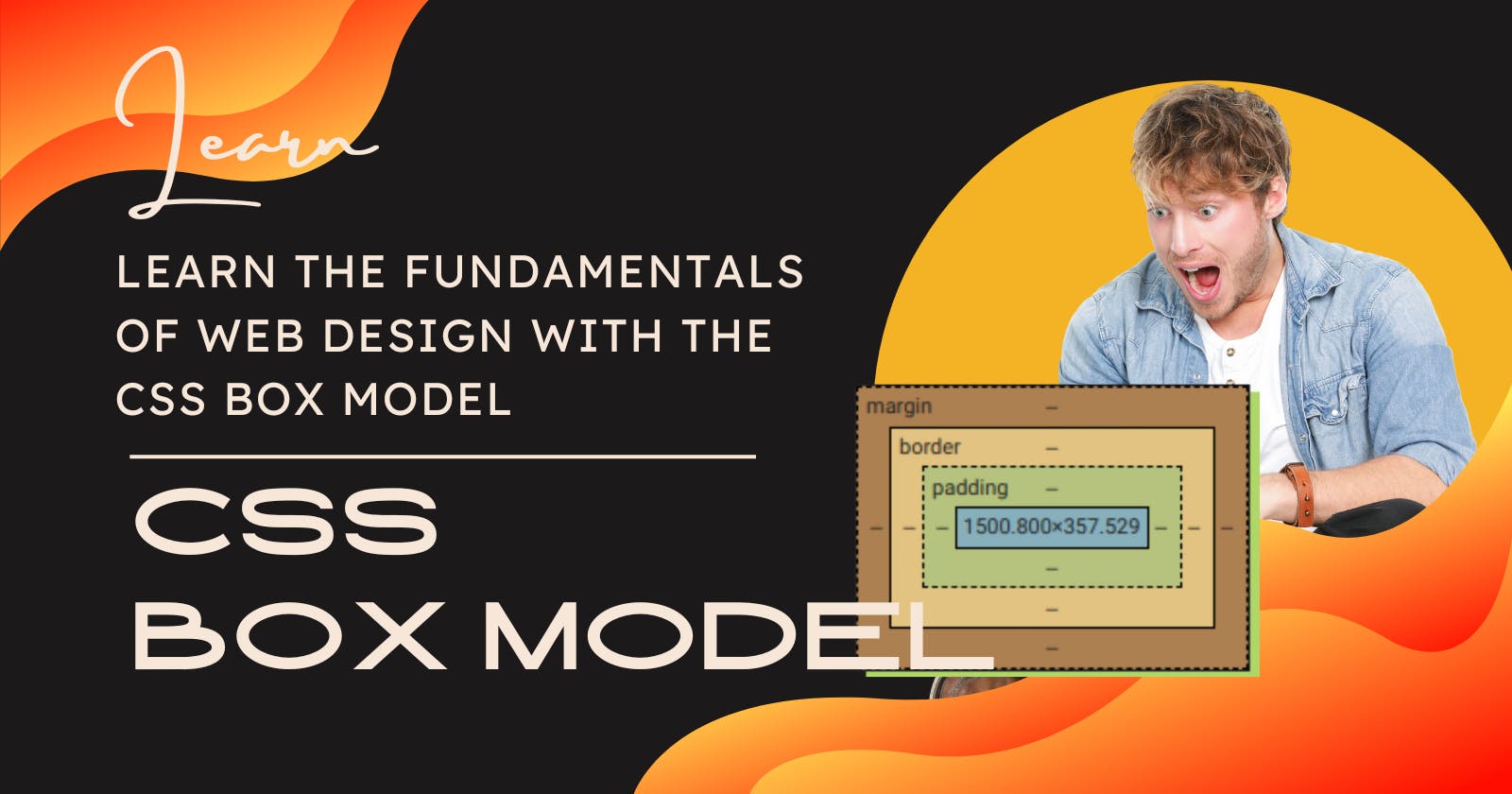The CSS box model is a fundamental concept in web design, as it determines the sizing and positioning of elements on a page. The box model consists of four main components: content, padding, border, and margin.
The content of an element is the area where the element's actual text and images are placed. The width and height properties are used to set the dimensions of the content area.
The padding is the area around the content, which separates it from the border. The padding is transparent and can be used to add space between the content and the border. The padding-top, padding-right, padding-bottom, and padding-left properties are used to set the width of the padding for each side of an element.
The border is a line that surrounds the padding and content of an element. The border-width, border-style, and border-color properties are used to style the border.
The margin is the space outside of the border, and it is used to create space between elements on a page. The margin-top, margin-right, margin-bottom, and margin-left properties are used to set the width of the margin for each side of an element.
By using these four components, the CSS box model allows web developers to control the layout and appearance of elements on a page.
Content:
The content of an element is the area where the element's actual text and images are placed. The width and height properties are used to set the dimensions of the content area.
For example, if you have a <div> element with some text inside, the content of the element would be the text itself. You could use the width and height properties to specify the size of the content area, and the text would be centered within that area by default.
<div style="width: 200px; height: 100px;">
<p>Some text</p>
</div>
In this example, the content of the <div> element would be the text "Some text", and the width and height properties would set the dimensions of the content area to be 200 pixels wide and 100 pixels tall.
Padding:
The padding is the area around the content of an element, which separates it from the border. The padding is transparent and can be used to add space between the content and the border. The padding-top, padding-right, padding-bottom, and padding-left properties are used to set the width of the padding for each side of an element.
For example, if you have a <div> element with some text inside, you could use the padding property to add space around the text.
<div style="padding: 20px;">
Some text
</div>
In this example, the padding property is set to 20 pixels, so there will be 20 pixels of space around the text on all four sides. This will create a gap between the text and the border of the <div> element.
The padding property is a shorthand property that can be used to set the padding for all four sides of an element at once. If you want to specify the padding for each side individually, you can use the padding-top, padding-right, padding-bottom, and padding-left properties.
<div style="padding-top: 10px; padding-right: 20px; padding-bottom: 30px; padding-left: 40px;">
Some text
</div>
In this example, the padding-top property is set to 10 pixels, the padding-right property is set to 20 pixels, the padding-bottom property is set to 30 pixels, and the padding-left property is set to 40 pixels. This will create a 10-pixel gap at the top of the element, a 20-pixel gap at the right side of the element, a 30-pixel gap at the bottom of the element, and a 40-pixel gap at the left side of the element.
Border:
The border is a line that surrounds the padding and content of an element. The border-width, border-style, and border-color properties are used to style the border.
For example, if you have a <div> element with some text inside, you could use the border property to add a border around the element.
<div style="border: 1px solid black;">
Some text
</div>
In this example, the border property is set to 1 pixel solid black, so a 1-pixel wide, solid black border will be added around the <div> element.
The border property is a shorthand property that can be used to set the width, style, and color of the border all at once. If you want to specify each of these properties individually, you can use the border-width, border-style, and border-color properties.
<div style="border-width: 2px; border-style: dotted; border-color: red;">
Some text
</div>
In this example, the border-width property is set to 2 pixels, the border-style property is set to dotted, and the border-color property is set to red. This will create a 2-pixel wide, dotted red border around the <div> element.
Margin:
The margin is the space outside of the border, and it is used to create space between elements on a page. The margin-top, margin-right, margin-bottom, and margin-left properties are used to set the width of the margin for each side of an element.
For example, if you have two <div> elements on a page and you want to add space between them, you could use the margin property to add a margin around each element.
<div style="margin: 20px;">
Some text
</div>
<div style="margin: 20px;">
More text
</div>
In this example, the margin property is set to 20 pixels for each <div> element, so there will be 20 pixels of space between the two elements. This will create a gap between the two <div> elements, which makes the page easier to read and more visually appealing.
The margin property is a shorthand property that can be used to set the margin for all four sides of an element at once. If you want to specify the margin for each side individually, you can use the margin-top, margin-right, margin-bottom, and margin-left properties.
<div style="margin-top: 10px; margin-right: 20px; margin-bottom: 30px; margin-left: 40px;">
Some text
</div>
In this example, the margin-top property is set to 10 pixels, the margin-right property is set to 20 pixels, the margin-bottom property is set to 30 pixels, and the margin-left property is set to 40 pixels. This will create a 10-pixel gap at the top of the element, a 20-pixel gap at the right side of the element, a 30-pixel gap at the bottom of the element, and a 40-pixel gap at the left side of the element.